Working with Stages
Each Kargo Stage is represented by a Kubernetes resource of type Stage.
The Stage Resource Type
Like most Kubernetes resources, a Stage is composed of a user-defined spec field
and a system-populated status field.
A Stage resource's spec field is itself composed of three main areas of concern:
-
Requested Freight
-
Promotion template
-
Verification
The following sections will explore each of these spec sections as well as status in greater detail.
Requested Freight
The spec.requestedFreight field is used to describe one or more "types" of
Freight, as specified by an origin, that the Stage's promotion process, as
specified by spec.promotionTemplate, will operate on, and the acceptable
sources from which to obtain that Freight. Those sources may include the
origin itself (e.g. a Warehouse) and/or any number of "upstream" Stage
resources.
Warehouses are the only type of origin at present, but it is anticipated that
future versions of Kargo will introduce additional origin types. This is why
"types" of Freight are described by an origin field having kind and name
subfields instead of being described only by the name of a Warehouse.
For each Stage, the Kargo controller will periodically check for Freight
resources that are newly available for promotion to that Stage.
When a Stage accepts Freight directly from its origin, all new Freight
created by that origin (e.g. a Warehouse ) are immediately available for
promotion to that Stage.
When a Stage accepts Freight from one or more "upstream" Stage resources,
Freight is considered available for promotion to that Stage only after being
verified in at least one of the upstream Stages by default. Alternatively,
users with adequate permissions may manually approve Freight for promotion
to any given Stage without requiring upstream verification.
You can control this behavior using the availabilityStrategy field, which
accepts either:
OneOf(default):Freightis available for promotion after being verified in at least one of the upstreamStagesAll:Freightis available for promotion only after being verified in all upstreamStages listed in thesources
Explicit approvals are a useful method for applying the occasional "hotfix"
without waiting for a Freight resource to traverse the entirety of a pipeline.
In the following example, the test Stage requests Freight that has
originated from the my-warehouse Warehouse and indicates that it will accept
new Freight directly from that origin:
apiVersion: kargo.akuity.io/v1alpha1
kind: Stage
metadata:
name: test
namespace: kargo-demo
spec:
requestedFreight:
- origin:
kind: Warehouse
name: my-warehouse
sources:
direct: true
# ...
# ...
In this example, the uat Stage requests Freight that has originated from
the my-warehouse Warehouse, but indicates that it will accept such Freight
only after it has been verified in the test Stage:
apiVersion: kargo.akuity.io/v1alpha1
kind: Stage
metadata:
name: uat
namespace: kargo-demo
spec:
requestedFreight:
- origin:
kind: Warehouse
name: my-warehouse
sources:
stages:
- test
# ...
In the next example, the prod Stage requests Freight that has originated
from the my-warehouse Warehouse, but indicates that it will accept such
Freight only after it has been verified in both the qa and uat
Stages:
apiVersion: kargo.akuity.io/v1alpha1
kind: Stage
metadata:
name: prod
namespace: kargo-demo
spec:
requestedFreight:
- origin:
kind: Warehouse
name: my-warehouse
sources:
stages:
- qa
- uat
availabilityStrategy: All
# ...
Stages may also request Freight from multiple sources. The following example
illustrates a Stage that requests Freight from both a microservice-a and
microservice-b Warehouse:
apiVersion: kargo.akuity.io/v1alpha1
kind: Stage
metadata:
name: test
namespace: kargo-demo
spec:
requestedFreight:
- origin:
kind: Warehouse
name: microservice-a
sources:
direct: true
- origin:
kind: Warehouse
name: microservice-b
sources:
direct: true
# ...
By requesting Freight from multiple sources, a Stage can effectively
participate in multiple pipelines that may each deliver different collections
of artifacts independently of the others.
This is advanced configuration. If you're very new to Kargo
and requesting Freight from multiple origins, you probably
didn't mean to.
Promotion Templates
The spec.promotionTemplate field is used to describe how to transition
Freight into the Stage. The spec.promotionTemplate.steps field describes
the discrete steps of a promotion process in detail.
In the following, very common example, the promotionTemplate describes steps
to:
-
Clone a Git repository containing Kubernetes manifests and Kustomize configuration, checking out two different branches to two different directories.
-
Clears the contents of one working tree, with intentions to fully replace its contents.
-
Runs the equivalent of
kustomize edit set imageto update akustomization.yamlfile with a reference to an updatedpublic.ecr.aws/nginx/nginxcontainer image. -
Renders the updated manifests using the equivalent of
kustomize build. -
Commits the updated manifests and pushes them to the
stage/testof the remote repository. -
Forces Argo CD to sync the
kargo-demo-testapplication to the latest commit of thestage/testbranch.
promotionTemplate:
spec:
vars:
- name: gitopsRepo
value: https://github.com/example/repo.git
- name: imageRepo
value: public.ecr.aws/nginx/nginx
- name: srcPath
value: ./src
- name: outPath
value: ./out
- name: targetBranch
value: stage/${{ ctx.stage }}
steps:
- uses: git-clone
config:
repoURL: ${{ vars.gitopsRepo }}
checkout:
- branch: main
path: ${{ vars.srcPath }}
- branch: stage/${{ ctx.stage }}
create: true
path: ${{ vars.outPath }}
- uses: git-clear
config:
path: ${{ vars.outPath }}
- uses: kustomize-set-image
as: update-image
config:
path: ${{ vars.srcPath }}/base
images:
- image: ${{ vars.imageRepo }}
- uses: kustomize-build
config:
path: ${{ vars.srcPath }}/stages/${{ ctx.stage }}
outPath: ${{ vars.outPath }}/manifests.yaml
- uses: git-commit
as: commit
config:
path: ${{ vars.outPath }}
message: ${{ outputs['update-image'].commitMessage }}
- uses: git-push
config:
path: ${{ vars.outPath }}
branch: ${{ vars.targetBranch }}
- uses: argocd-update
config:
apps:
- name: kargo-demo-${{ ctx.stage }}
sources:
- repoURL: ${{ vars.gitopsRepo }}
desiredRevision: ${{ outputs.commit.commit }}
For complete documentation of all Kargo's built-in promotion steps, refer to the Promotion Steps Reference.
Verification
The spec.verification field is used to describe optional verification
processes that should be executed after a Promotion has successfully deployed
Freight to a Stage, and if applicable, after the Stage has reached a
healthy state. The following example depicts a Stage resource that references
an AnalysisTemplate named integration-test to validate the dev Stage after
any successful promotion:
apiVersion: kargo.akuity.io/v1alpha1
kind: Stage
metadata:
name: dev
namespace: guestbook
spec:
# ...
verification:
analysisTemplates:
- name: integration-test
For complete documentation of how to perform verification, refer to the Verification Guide.
Status
The status field of a Stage resource records:
-
Conditions containing the last observations of the
Stage's current state. -
The current phase of the
Stage's lifecycle (distilled from the conditions). -
Details about the last
Promotionand any in-progressPromotion. -
History of
Freightthat has been deployed to theStage(from most to least recent) along with the results of any associated verification processes. -
The health status of related Argo CD
Applicationresources.
For example:
status:
freightHistory:
- id: 101bca5b0e18ca7913978a1da956308d2544f741
items:
Warehouse/my-warehouse:
commits:
- healthCheckCommit: 111eaf55aa41f21bb9bb707ba1baa748b83ec51e
id: 961cfaedbc53aacdb65110028839a2c1c281290d
repoURL: https://github.com/example/kargo-demo.git
images:
- digest: sha256:b2487a28589657b318e0d63110056e11564e73b9fd3ec4c4afba5542f9d07d46
repoURL: public.ecr.aws/nginx/nginx
tag: 1.27.0
name: 666209fd9755a1e48bec6b27f5f447747410dd9e
origin:
kind: Warehouse
name: my-warehouse
verificationHistory:
- analysisRun:
name: test.01j2w7aknhf3j7jteyqs72hnbg.101bca5
namespace: kargo-demo
phase: Successful
finishTime: "2024-07-15T22:13:57Z"
id: 5535a484-bbd0-4f12-8cf4-be2c8e0041c9
phase: Successful
startTime: "2024-07-15T22:13:34Z"
health:
argoCDApps:
- healthStatus:
status: Healthy
name: kargo-demo-test
namespace: argocd
syncStatus:
revision: 111eaf55aa41f21bb9bb707ba1baa748b83ec51e
status: Synced
status: Healthy
lastPromotion:
finishedAt: "2024-07-15T22:13:25Z"
freight:
commits:
- healthCheckCommit: 111eaf55aa41f21bb9bb707ba1baa748b83ec51e
id: 961cfaedbc53aacdb65110028839a2c1c281290d
repoURL: https://github.com/example/kargo-demo.git
name: 666209fd9755a1e48bec6b27f5f447747410dd9e
origin:
kind: Warehouse
name: kargo-demo
name: test.01j2w7a15cxjjgejresfyw6ysp.666209f
status:
finishedAt: "2024-07-15T22:13:25Z"
freight:
commits:
- healthCheckCommit: 111eaf55aa41f21bb9bb707ba1baa748b83ec51e
id: 961cfaedbc53aacdb65110028839a2c1c281290d
repoURL: https://github.com/example/kargo-demo.git
name: 666209fd9755a1e48bec6b27f5f447747410dd9e
origin:
kind: Warehouse
name: kargo-demo
freightCollection:
id: 101bca5b0e18ca7913978a1da956308d2544f741
items:
Warehouse/kargo-demo:
commits:
- healthCheckCommit: 111eaf55aa41f21bb9bb707ba1baa748b83ec51e
id: 961cfaedbc53aacdb65110028839a2c1c281290d
repoURL: https://github.com/example/kargo-demo.git
name: 666209fd9755a1e48bec6b27f5f447747410dd9e
origin:
kind: Warehouse
name: kargo-demo
verificationHistory:
- analysisRun:
name: test.01j2w7aknhf3j7jteyqs72hnbg.101bca5
namespace: kargo-demo
phase: ""
id: 5535a484-bbd0-4f12-8cf4-be2c8e0041c9
phase: Pending
startTime: "2024-07-15T22:13:34Z"
phase: Succeeded
observedGeneration: 1
phase: Steady
Interacting with Stages
Kargo provides tools to manage Stages using either its UI or CLI. This section explains how to handle Stages effectively through both interfaces.
Users with credentials for and sufficient permissions within the Kargo control plane's Kubernetes cluster can also manage Stage resources using kubectl.
Creating a Stage
- Using the UI
- Using the CLI
-
Navigate to your Project in the Kargo UI and locate the action menu in the upper right corner of the pipeline:
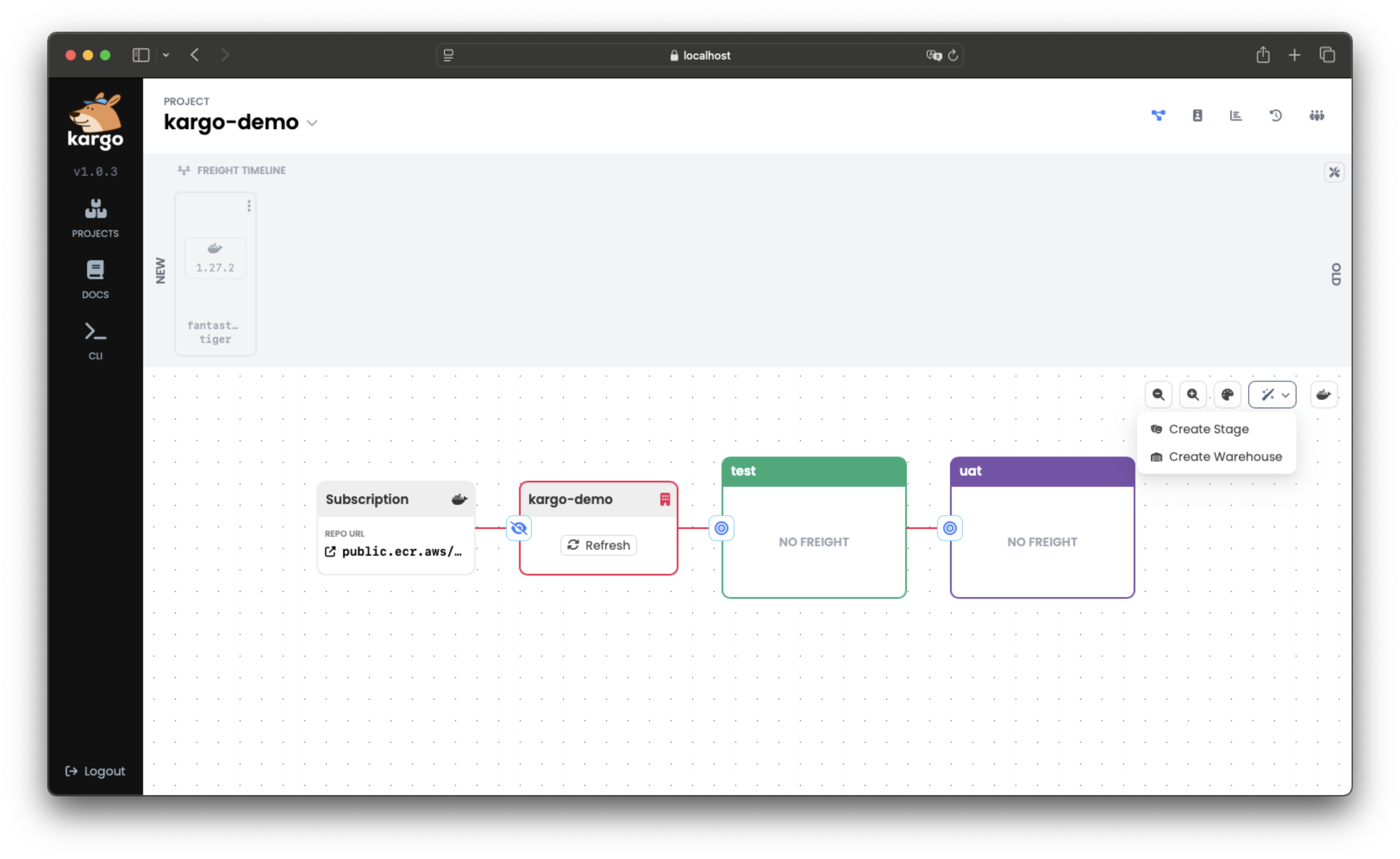
-
Click the magic wand icon to open the dropdown, then select Create Stage.
A form will appear to input details for a new
Stage: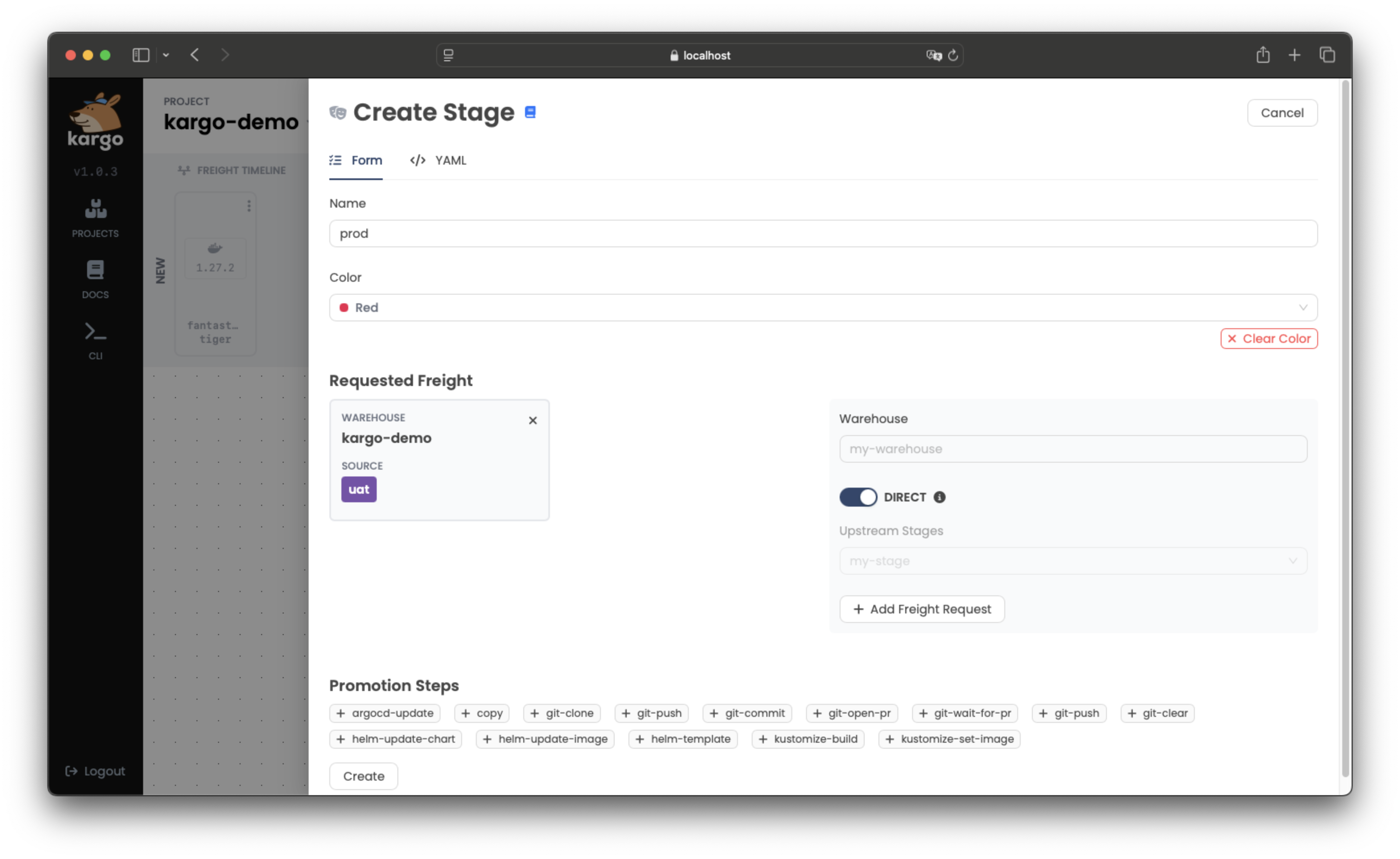
-
Complete the form with the necessary details and submit it.
The new
Stagewill be added to the pipeline, connected to otherStages based on your configuration: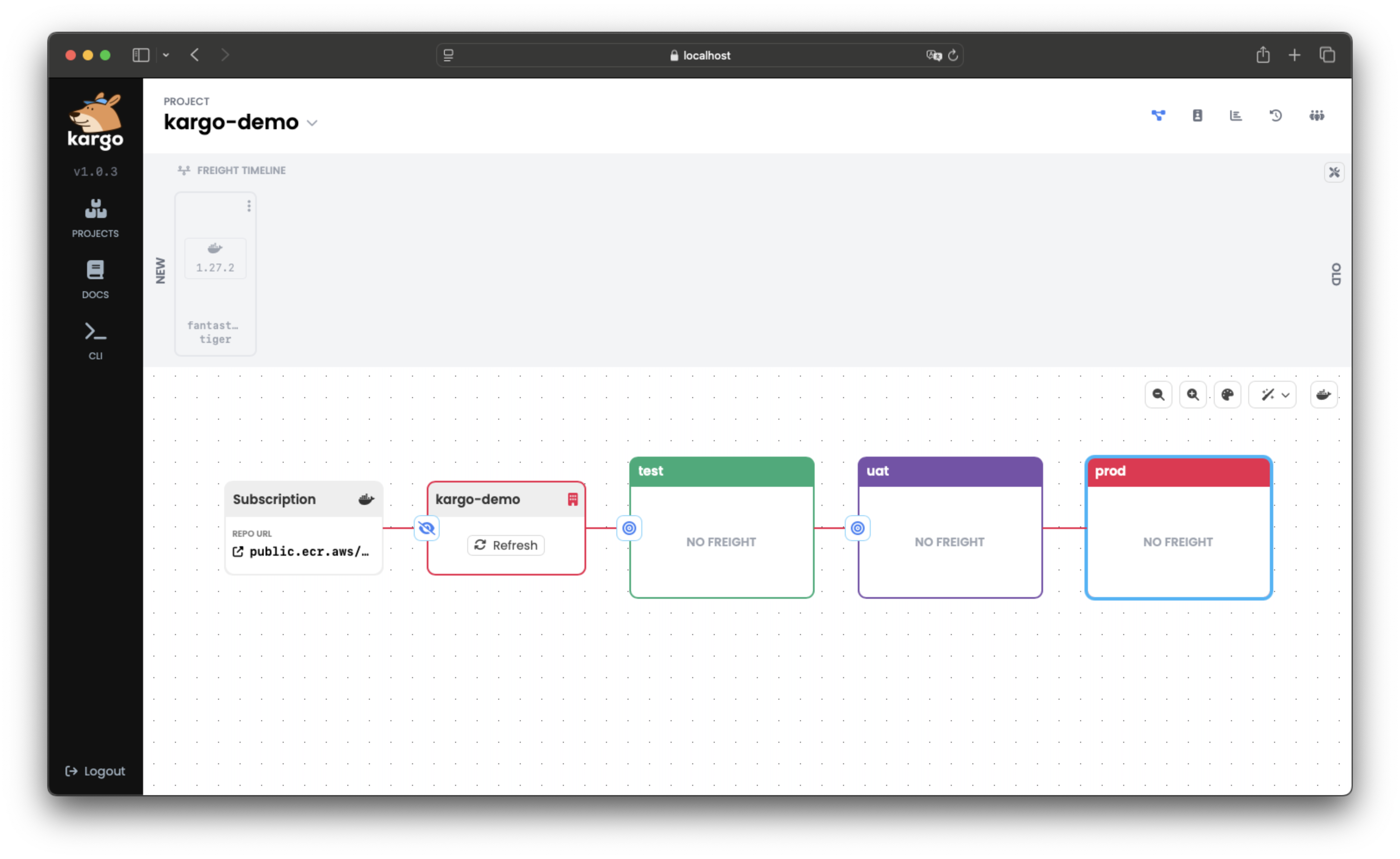
-
Define the
Stagein a YAML file, for example:apiVersion: kargo.akuity.io/v1alpha1
kind: Stage
metadata:
name: <stage>
namespace: <project>
spec:
### Add your Stage specifications here -
Save the file and run:
kargo create -f <filename> -
Verify the creation by listing
Stages:kargo get stage <stage> --project <project>
Promoting Freight to a Stage
- Using the UI
- Using the CLI
-
Click on the target icon to the left of the
Stage: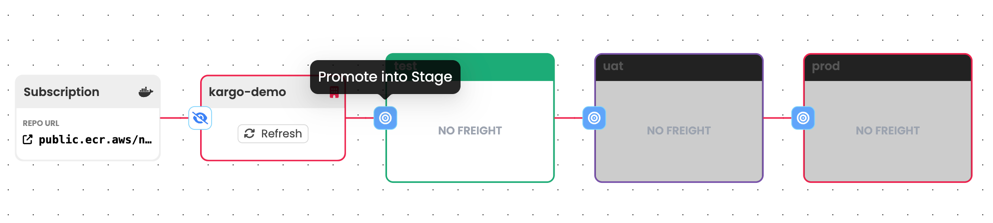
-
Select the desired
Freightfrom the Freight Timeline, and click Yes to promote: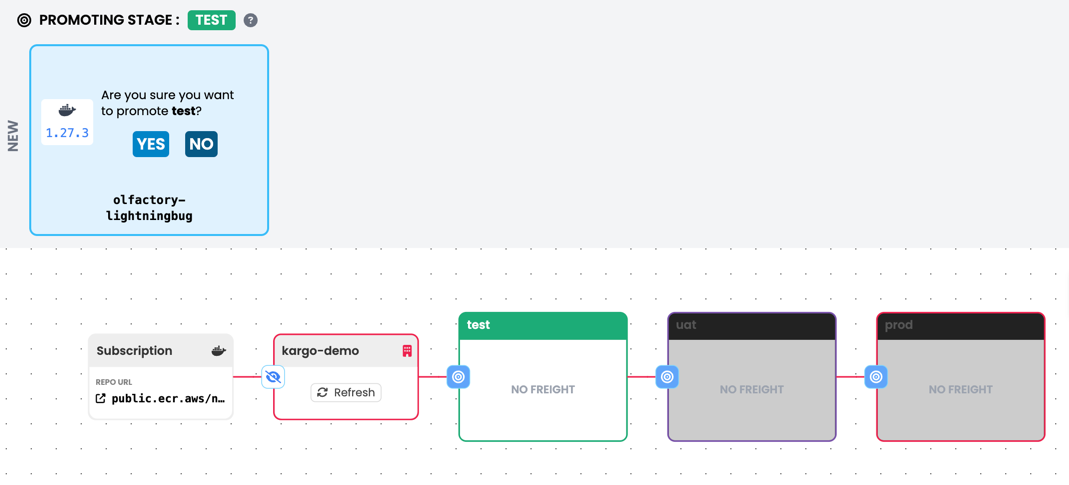
To promote Freight to a Stage using the CLI, run:
kargo promote \
--project kargo-demo \
--freight f5f87aa23c9e97f43eb83dd63768ee41f5ba3766 \
--stage prod
Alternatively, you can reference the Freight you wish to promote using its alias:
kargo promote \
--project kargo-demo \
--freight-alias frozen-tauntaun \
--stage prod
Deleting a Stage
- Using the UI
- Using the CLI
-
Select the
Stageyou want to remove. -
Click Delete in the upper right corner of the pop-up window:
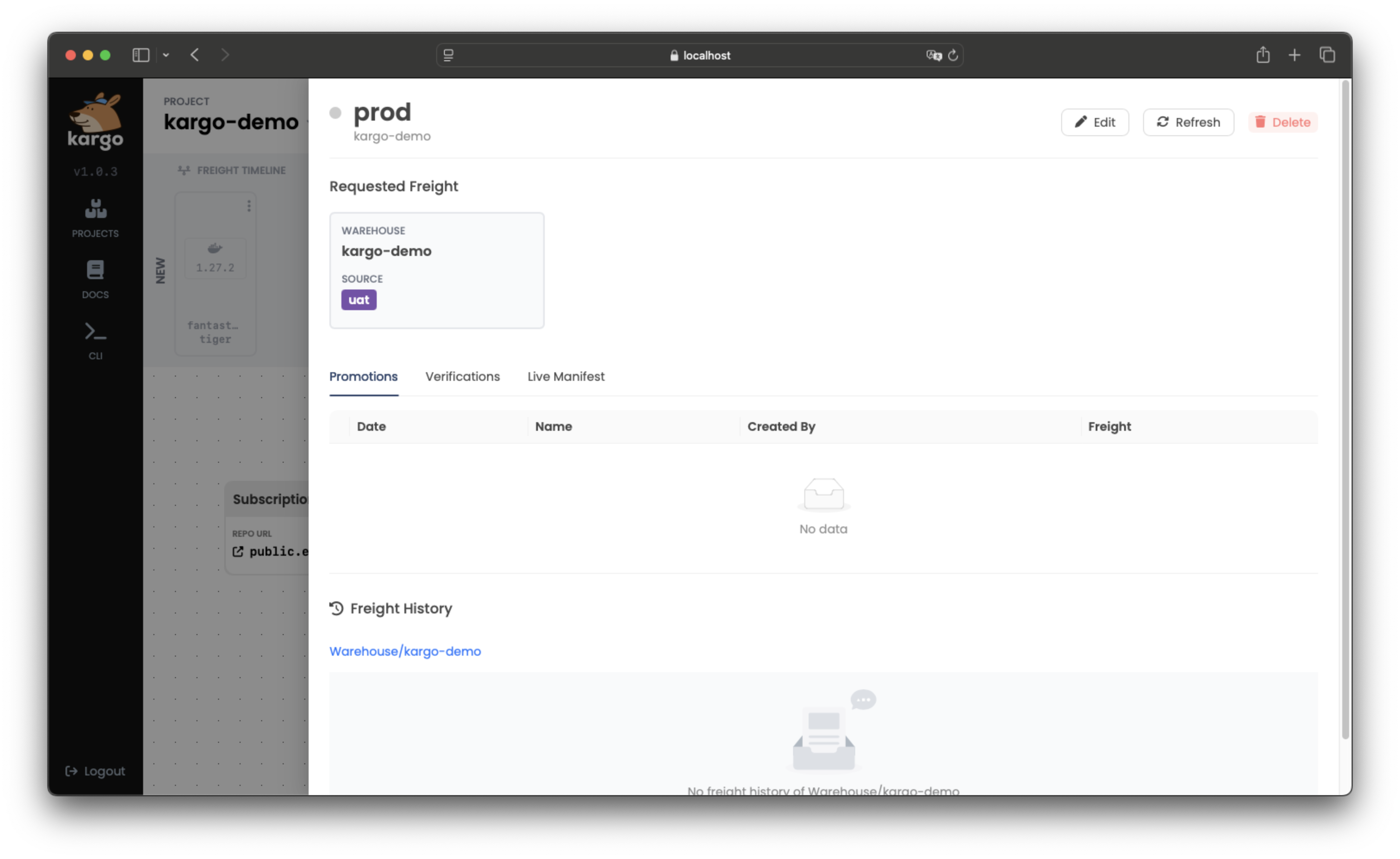
To delete a Stage using the CLI, run:
kargo delete stage <stage> --project <project>
Refreshing a Stage
Refreshing a Stage triggers its reconciliation process, which
includes checking for any newly-completed Promotions, queueing
up the next, pending Promotion, when applicable, and executing
any applicable health check processes.
- Using the UI
- Using the CLI
-
Select the
Stageyou want to refresh. -
Click Refresh in the top-right corner of the pop-up window:
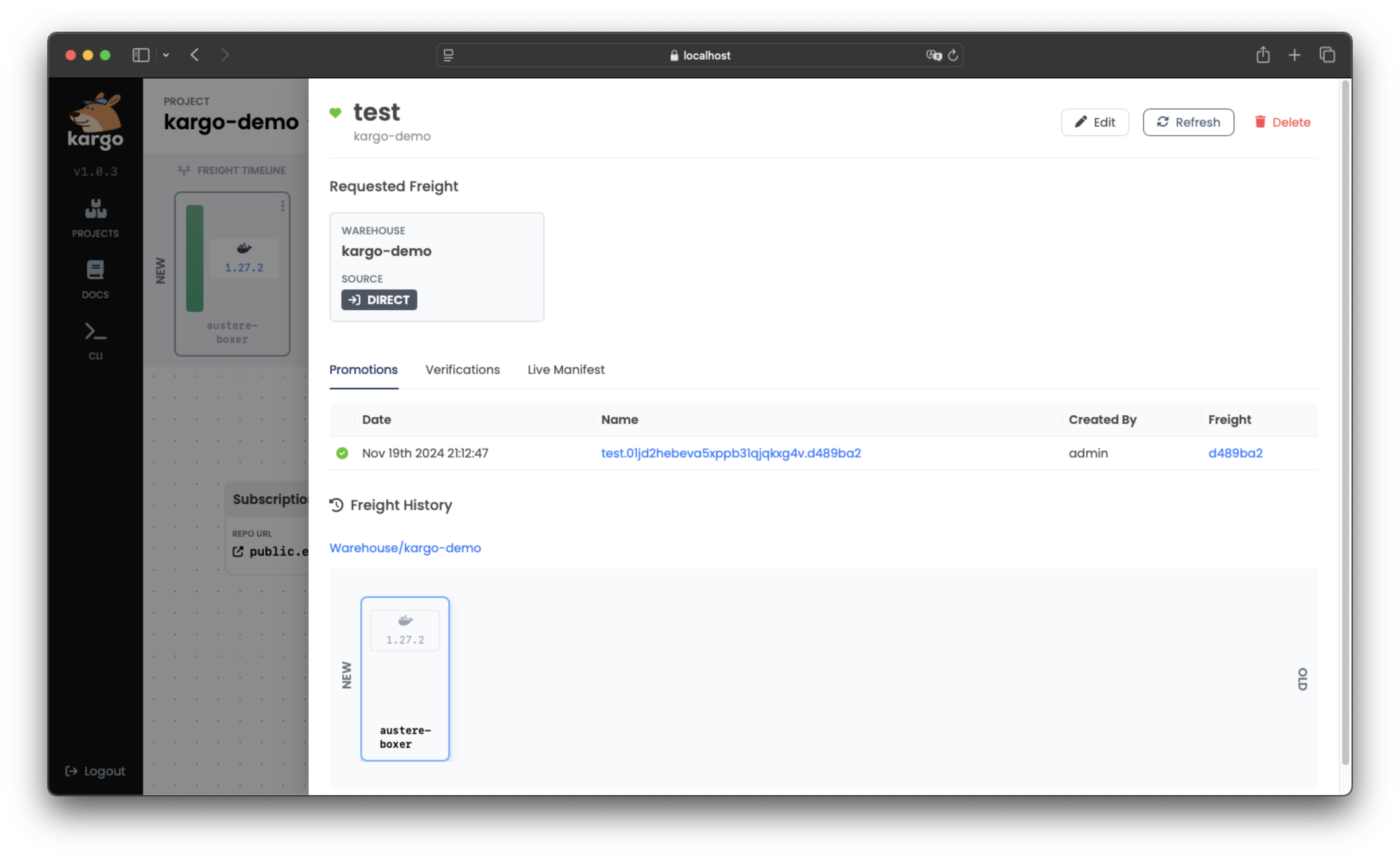
To refresh a Stage, run:
kargo refresh stage <stage> --project <project>
Reverifying a Stage's Current Freight
Verification processes, which run automatically following each successful Promotion,
can also be re-run on-demand. This is useful for re-attempting a failed verification
process or just to validate that applications within the Stage are performing
as desired.
- Using the UI
- Using the CLI
-
Select the
Stageyou want to reverify and click Reverify at the top of the menu: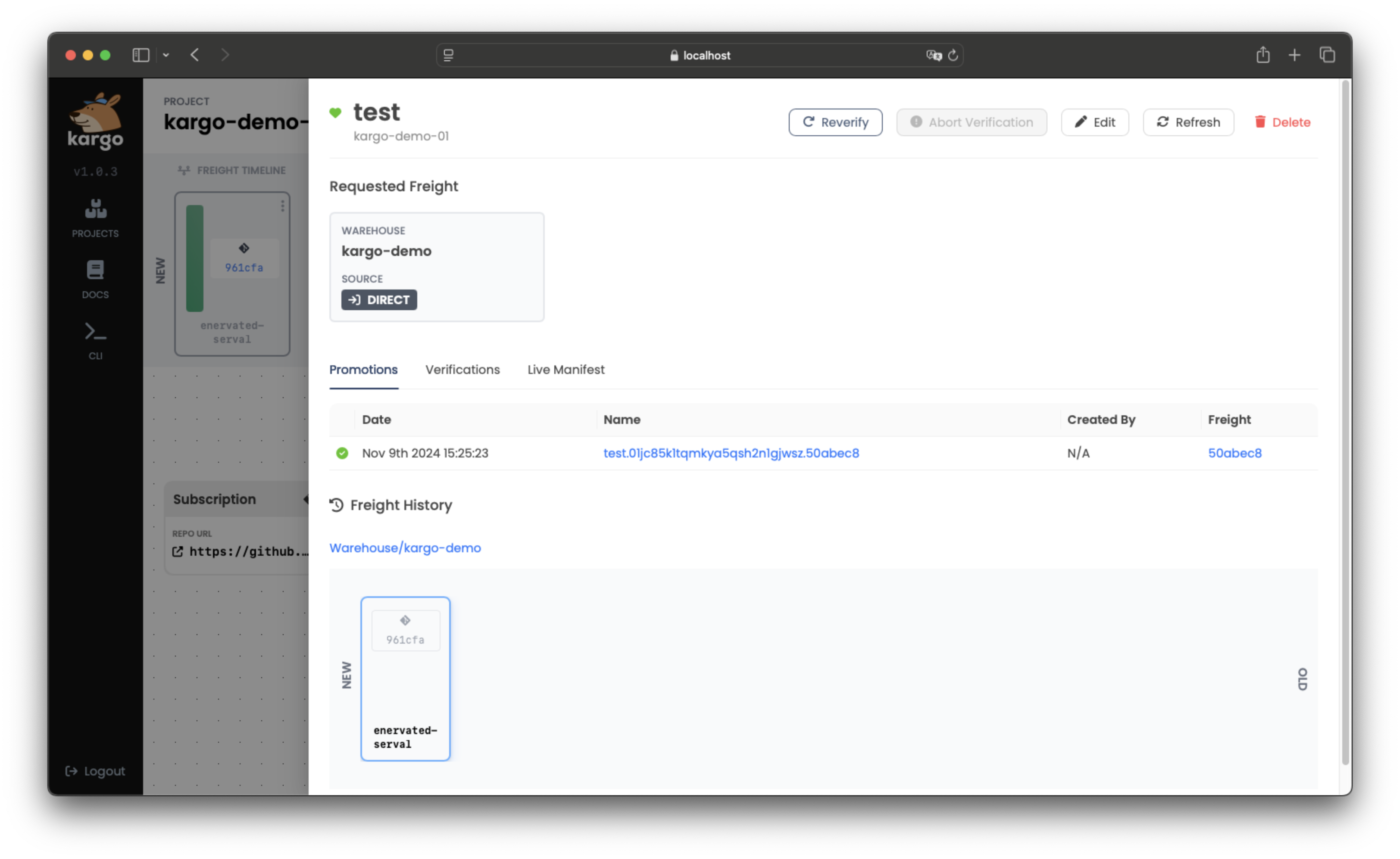 note
noteIf you wish to stop the in-progress verification, you can click Abort Verification.
-
To check the
Stages where theFreighthas been successfully verified, return to the Freight Timeline and select theFreight. VerifiedStagenames will appear under VERIFIED IN: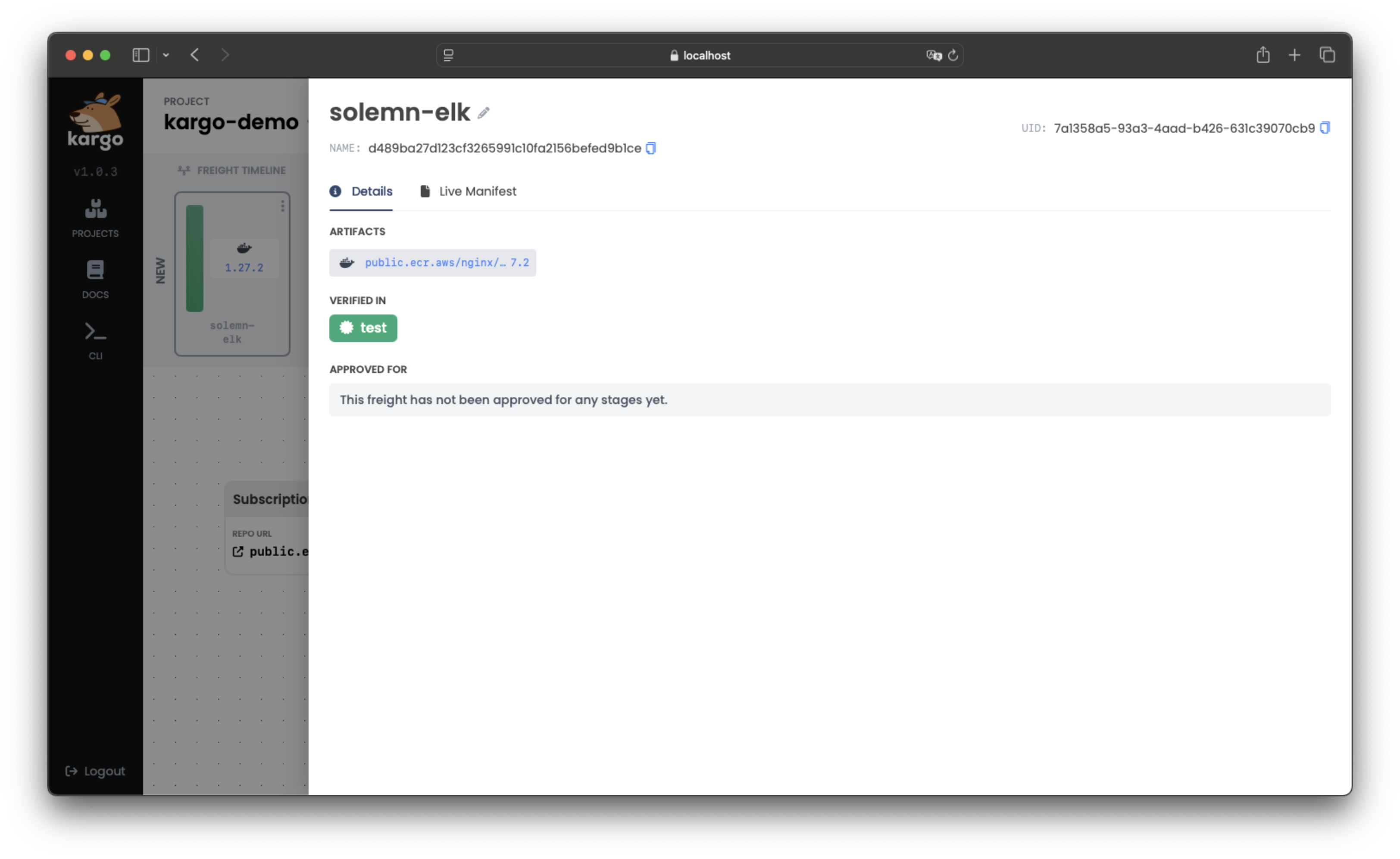
-
To rerun verification using the CLI, run:
kargo verify stage <stage> --project <project>If you want to stop this ongoing verification process, use:
kargo verify stage <stage> --project <project> --abort -
To check the
Stages where theFreighthas been successfully verified, run:kargo get freight \
--project <project> \
--output jsonpath-as-json={.status}